Zoomer
"Zoomer" window is a kind of a multifunctional lens.
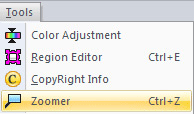
There are three ways to show or hide Zoomer:
 Choose menu item Tools > Zoomer
Choose menu item Tools > Zoomer
 Prees on Zoomer
Prees on Zoomer  button on ToolBar
button on ToolBar
 Press Crtl+Z key
Press Crtl+Z key
Built-in Zoomer allows you to change a picture magnification when you need to see an object closer or farther.
Zoomer has two operation modes:
 Time mode
Time mode
 Drag-and-drop mode.
Drag-and-drop mode.

Time mode.
The current cursor position and area around the cursor is displayed in the "Zoomer" pane. Auto defining is available for area needed to be magnified – through following the mouse pointer. The part of the screen near the cursor is always presented in "Zoomer" pane when you move cursor through SkinBuilder screen or through specified area of an image.
Drag-and-drop mode.
You can drag over the part of an image you want to magnify by clicking on "Target" button  and placing the cursor at the centre of the "Zoomer" area. After that drag the square to the area of the image you want to enlarge. .
and placing the cursor at the centre of the "Zoomer" area. After that drag the square to the area of the image you want to enlarge. .
You can increase or decrease image magnification in 2, 4, 8 times. Decreasing the magnification in 8 times might be used for
detailed image viewing.
 Note:
Note:
By default Zoomer is set to 2 times magnification.

 Back
Back