Edit box
Edit box skinning is a matter of working on the graphic and text colors. Slightly modifying elements' borders you can reach desired result in the edit box representation. When the checkbox in Default Controlsis not checked all settings remain in standard MS Windows style by default. But your possibilities in visual modification with SkinBuider are endless. You can completely change controls appearance creating something as nice as our example looks.
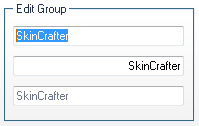
There are only two states available for Edit control skinning: Normal and Disabled..
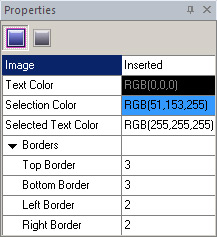
Properties modification can be done using the following instructions:
 Import an image in Image field of "Properties pane" by clicking "Browse" button (
Import an image in Image field of "Properties pane" by clicking "Browse" button ( ).
).  Adjust Text Color, Selected Text Color and finally Selection color properties to achieve the desired effect.
Adjust Text Color, Selected Text Color and finally Selection color properties to achieve the desired effect.  Define (Top/ Bottom/ Left/ Right) Borders values for specifying the boundaries of a client area.
Define (Top/ Bottom/ Left/ Right) Borders values for specifying the boundaries of a client area.
![]() Notes:
Notes:
1. Drawing mode and Margins settings are available for an imported image. How to import the image is described in the first step above.
2."Disabled" state contains only two fields (Image and Text Color) acceptable for modification.

 Back
Back