Tooltip
SkinBuilder application allows Tooltips to be skinned.
To create a new skin for Tooltips is simple.
When you choose the graphic that you wish to use as background for text you can customize attributes in "Properties pane": Image and Text Color.
A couple of things to point out:
 "Image" attribute provided in "Properties pane" requires graphic insertion in appropriate
field by clicking "Browse" button (
"Image" attribute provided in "Properties pane" requires graphic insertion in appropriate
field by clicking "Browse" button ( ). Margins and Drawing mode are available for good looking control representation.
). Margins and Drawing mode are available for good looking control representation.
 "Text Color" attribute implies a color selection for the text.
Color you desire to apply can be chosen from standard color palette. "Custom Color" item is ordered too for Tooltip skinning as an alternative choice for standard colors.
"Text Color" attribute implies a color selection for the text.
Color you desire to apply can be chosen from standard color palette. "Custom Color" item is ordered too for Tooltip skinning as an alternative choice for standard colors.
Our example for tooltip skinning:
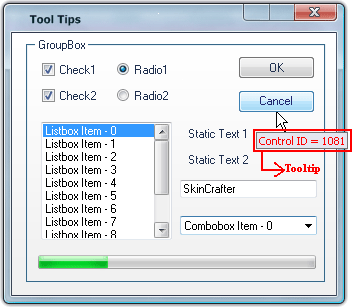

 Back
Back