Skin assembling
Continuing our acquaintance with skinning we will explain in easy to follow steps how to assemble a new skin,
putting all skin components explained below together. Following our instructions you will be able professionally create new skins.
1. After launching SkinBuilder application choose CREATE NEW SKIN in
start window

2. Save your new .skf file on disk and give it a unique name.
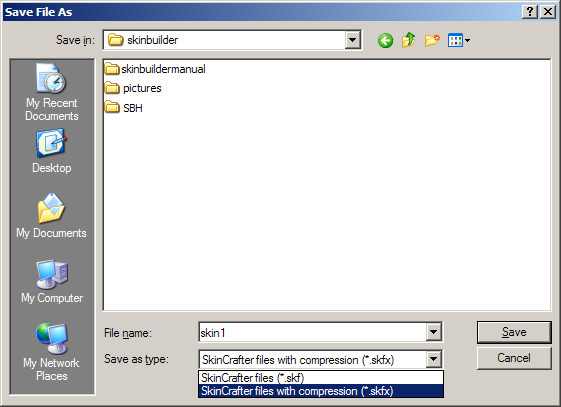
3. If functional panes (Default Controls, Zoomer,
Properties pane, Options pane) of SkinBuilder are nonactivated turn them on by clicking correspondent items in View menu or use keyboard shortcut combinations.
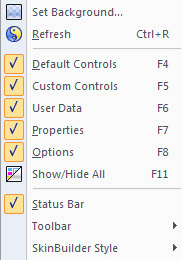
4. You will see a list of controls pertaining to skin in Default Controls. Select control type in Default Controls you want to skin firstly.
5. Modify active attributes in Properties pane corresponding to control type selected in paragraph
4. In case you adjust an image in Properties pane settings in Options pane become available
for assignment.
6. Specify Drawing mode and Margins settings for all
images that are expressly designed for Control states skinning.
7. Manipulate semi-transparent graphics which have .png format for control skinning.
8. Take advantage of internal Region Editor Ė additional and built-in SkinBuilder
tool. Its main destination is various masks forming for transparent and opaque areas of colored image. Regions are specially created
for Window frame skinning.
9. Add a Custom controls in case you want to skin extra functional component.
10. Having all control skinning finished creator can provide skin with Copyright Info

The "File menu" gives the user the ability to interact with the SkinBuilder
Save As menu item allows users to save a skin which has not yet been named to a named skin. This menu item can also be used to save a newly created skin or to save an existing skin to a new and different name. When you save a skin it's possible to save it as compressed file (.skfx) as non-compressed (.skf) one.
Export skin function deals with disassembling the skin into files that you can change.
Import skin function allows you to import a .xml file to build a skin.
SkinBuilder supports keyboard shortcut combinations to allow experienced
skinners to quickly perform certain functions.
In case you donít know exact control definition supported in SkinBuilder
you can take advantage of Glossary where control descriptions are provided.

 Back
Back